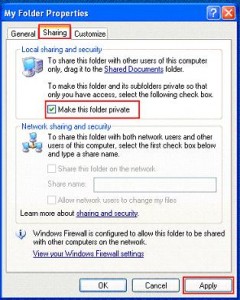Information technology spending has always been an easy target for CFOs when budget-crunching time comes around. Delaying projects or doing without the latest technology can offer significant savings. But what will cutting IT Spending do to your business?
Information technology spending has always been an easy target for CFOs when budget-crunching time comes around. Delaying projects or doing without the latest technology can offer significant savings. But what will cutting IT Spending do to your business?
In today’s hyper-competitive marketplace, the companies that are thriving are the ones that are truly technology-driven. Investments in technology boost productivity and profits. Falling behind in use of technology has been the final tipping point for many failed companies.
While this could certainly be considered a self-serving position, that doesn’t mean it’s without value. What brought this topic to mind was an article in today’s Wall Street Journal, called “Cut Those Costs! (But Not Tech).”
The article lays out the new landscape that companies are presented with; how to cut costs without losing your competitive edge and hurting the business. One example given is an Engineering firm in Colorado, CH2M Hill. From the article:
The Englewood, Colo., engineering firm is cutting back on expenses like corporate events and bonuses for employees, yet it plans to boost its $100 million-a-year information-technology budget by as much as 20% this year. In part, the money will go to fund new systems that will make it easier for workers to use a variety of mobile devices on the job.
“We’re very concerned about the economy and trying to take some measures to cut costs,” says Mike Lucki, CH2M’s chief financial officer. “But this is an investment that we need to make to stay competitive. If you don’t do it, you’re not in the game.”
Mr. Lucki is not alone. A recent survey by Baruch College’s Zicklin School of Business found that CFO’s are planning to increase IT spending on average by 10% in 2012. Compare this to 2008, when plans were to hold even or decrease spending. Needless to say, the tech explosion has opened more than a few eyes of financial decision-makers who were once quick to make technology their sacrificial lamb.
That doesn’t mean it’s easy or fool-proof. Increasing IT spending in tough times requires careful planning and even more careful evaluation of specific technologies and the potential returns to the business. But if you’re not thinking this way now, as Mr. Lucki says in the article, you’ll never make it to your 2015 plan. I recommend you read the whole article (link above). It’s a worthwhile 5 minutes out of your day.